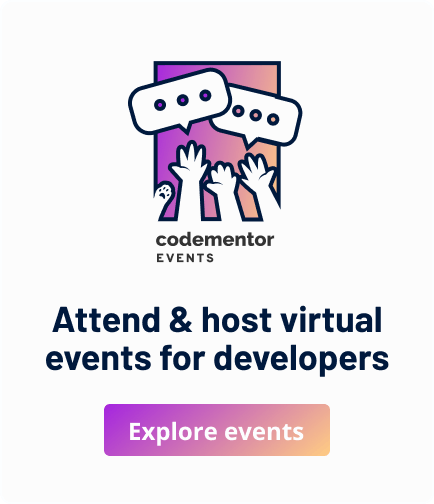BottomNavigationBar with menu, search and overflow action items
BottomNavigationBar is used to put action menus at the bottom of a Flutter app. This widget is useful to put actions menus intended for the current page. This recipe will show how to implement a bottom navigation bar with a menu to open drawer for more action items like "add" & "edit", a "search" menu action and finally an overflow menu action item.
Target Audience: Beginner
Recipe: Implement a BottomNavigationBar using BottomAppBar with menu, search and overflow action items.
Focus Widget: BottomAppBar
Goal: BottomNavigationBar displays a menu to bring up bottom navigation drawer, a dummy search action icon and overflow action items menu. Clicking on each menu action will display a message using Fluttertoast
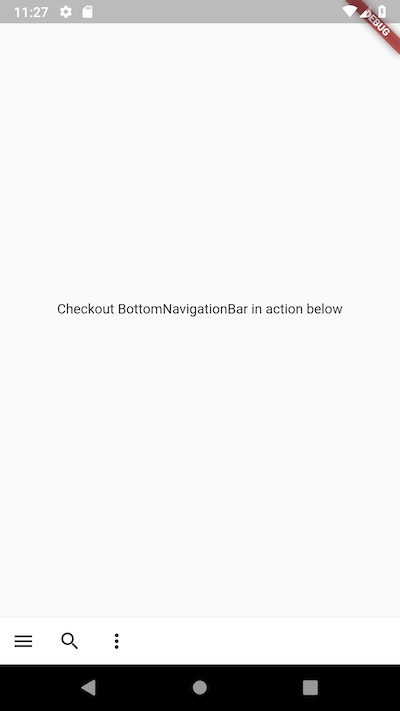
Checkout in action here
Lets's go!
Step #1. Since we'll be using fluttertoast for showing status messages, first we'll be adding fluttertoast library dependency in pubspec.yaml like below:
dependencies:
flutter:
sdk: flutter
#added fluttertoast library to show status messages
fluttertoast: ^2.1.0
Click on get/upgrade dependencies when prompt is shown. You may want to make sure that all dependencies are refreshed.
Step #2. Add a placeholder top part for the app using Center widget. I'll be using Text widget to show demo message.
Widget build(BuildContext context) {
return Scaffold(
body: Center(
child: Text('Checkout BottomNavigationBar in action below'),
),
...
);
}
Step #3. Add BottomAppBar widget using bottomNavigationBar attribute.
@override
Widget build(BuildContext context) {
return Scaffold(
...
bottomNavigationBar: BottomAppBar(
...
);
}
Step #4. Add child component Row to BottomAppBar.
@override
Widget build(BuildContext context) {
return Scaffold(
...
bottomNavigationBar: BottomAppBar(
child: Row(
),
...
);
}
Step #5. Now, its time to add menu action widgets. Widgets are added as children to Row component.
@override
Widget build(BuildContext context) {
return Scaffold(
...
bottomNavigationBar: BottomAppBar(
child: Row(
children: <Widget>[
...
],
),
...
);
}
Step #6. Next, I'll add our very first menu action item as first child menu action widget. I'll be using IconButton widget. When this action menu is clicked, it'll open ModalBottomSheet.
@override
Widget build(BuildContext context) {
return Scaffold(
...
bottomNavigationBar: BottomAppBar(
child: Row(
children: <Widget>[
// Bottom that pops up from the bottom of the screen.
IconButton(
icon: Icon(Icons.menu),
onPressed: () {
showModalBottomSheet<Null>(
context: context,
builder: (BuildContext context) => openBottomDrawer(),
);
},
),
],
),
...
);
}
Drawer opened in modal bottom sheet has two menu actions for "Edit" and "Add". It looks like this:
Widget openBottomDrawer() {
return Drawer(
child: Column(
children: const <Widget>[
//Add menu item to edit
const ListTile(
leading: const Icon(Icons.mode_edit),
title: const Text('Edit'),
),
const ListTile(
//Add menu item to add a new item
leading: const Icon(Icons.add),
title: const Text('Add'),
),
],
),
);
}
Step #7. Two more IconButton widgets are added for "Search" and overflow menu action items as children widgets.
@override
Widget build(BuildContext context) {
return Scaffold(
...
bottomNavigationBar: BottomAppBar(
child: Row(
children: <Widget>[
//First action menu widget
// Bottom that pops up from the bottom of the screen.
IconButton(
icon: Icon(Icons.menu),
onPressed: () {
showModalBottomSheet<Null>(
context: context,
builder: (BuildContext context) => openBottomDrawer(),
);
},
),
//Second action menu widget for Search
IconButton(
icon: Icon(Icons.search),
onPressed: () {
Fluttertoast.showToast(msg: 'Clicked on Search menu action.');
},
),
//Third action menu widget for overflow action
IconButton(
icon: const Icon(Icons.more_vert),
onPressed: () {
Fluttertoast.showToast(msg: 'This is where overflow menu actions will go');
},
),
],
),
);
}
Complete example code
import 'package:flutter/material.dart';
import 'package:fluttertoast/fluttertoast.dart';
void main() => runApp(MyApp());
class MyApp extends StatelessWidget {
// This widget is the root of your application.
@override
Widget build(BuildContext context) {
return MaterialApp(
title: 'BottomNavigationBarRecipe',
theme: ThemeData(
primarySwatch: Colors.blue,
),
home: BottomNavigationBarRecipe(title: 'Flutter Demo Home Page'),
);
}
}
class BottomNavigationBarRecipe extends StatefulWidget {
BottomNavigationBarRecipe({Key key, this.title}) : super(key: key);
final String title;
@override
_BottomNavigationBarRecipeState createState() => _BottomNavigationBarRecipeState();
}
class _BottomNavigationBarRecipeState extends State<BottomNavigationBarRecipe> {
@override
Widget build(BuildContext context) {
return Scaffold(
body: Center(
child: Text('Checkout BottomNavigationBar in action below'),
),
bottomNavigationBar: BottomAppBar(
child: Row(
children: <Widget>[
// Bottom that pops up from the bottom of the screen.
IconButton(
icon: Icon(Icons.menu),
onPressed: () {
showModalBottomSheet<Null>(
context: context,
builder: (BuildContext context) => openBottomDrawer(),
);
},
),
IconButton(
icon: Icon(Icons.search),
onPressed: () {
Fluttertoast.showToast(msg: 'Clicked on Search menu action.');
},
),
IconButton(
icon: const Icon(Icons.more_vert),
onPressed: () {
Fluttertoast.showToast(msg: 'This is where overflow menu actions will go');
},
),
],
)),
);
}
//This drawer is opened in modal bottom sheet
Widget openBottomDrawer() {
return Drawer(
child: Column(
children: const <Widget>[
//Add menu item to edit
const ListTile(
leading: const Icon(Icons.mode_edit),
title: const Text('Edit'),
),
const ListTile(
//Add menu item to add a new item
leading: const Icon(Icons.add),
title: const Text('Add'),
),
],
),
);
}
}
Source code repo: Recipe source code is available here
References:
Liked the article ? Please let me know in comments below what other topics you would like me to write.